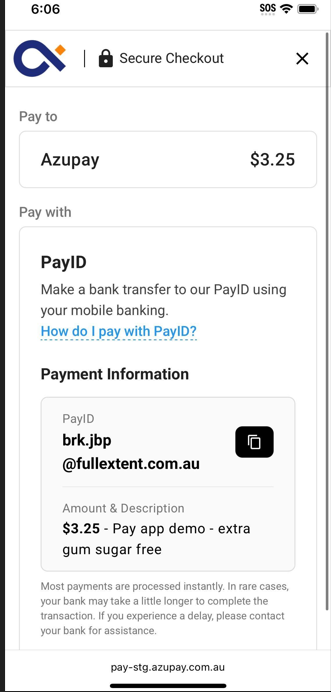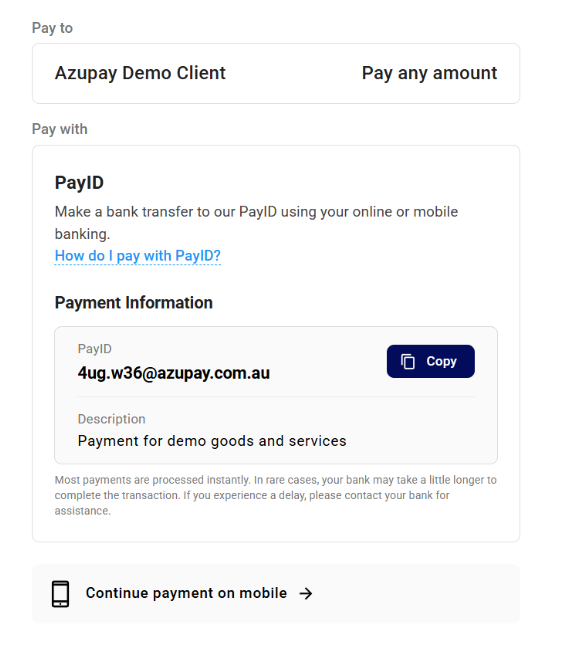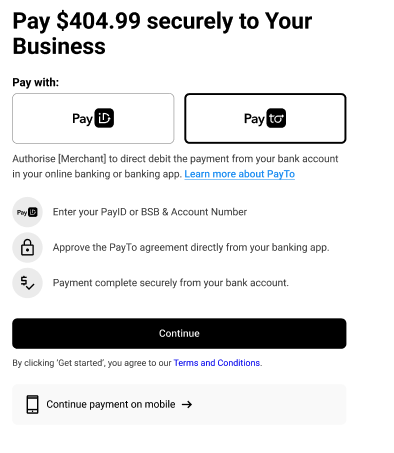Azupay's Pay by Bank checkout UX now remembers a payer’s previously used payment method and defaults to it on future transactions. If a payer has successfully completed a payment using PayTo or PayID with any Azupay merchant in the past, and the current merchant supports PayTo payments for its customers, Azupay's Pay by Bank UX will automatically land on that same payment method when a new transaction is created.
The payment method toggle remains visible, allowing payers to easily switch methods if needed, while reducing friction and improving checkout conversion.